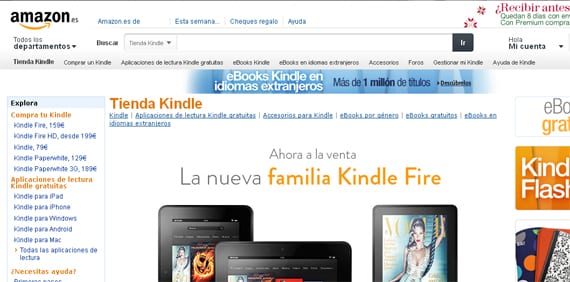
Today, no one can doubt that Amazon has become one of the main sites, if not the main one, in which purchase e-books globally. For convenience, for speed, for price, there is no doubt that the service offered by Amazon (at least for the moment) is one step ahead of that offered by most of its competitors and is the goal that many of them want to achieve.
From the buyer's point of view it is very simple and comfortable to buy a book on the Amazon platform, but many users may ask: “Yes, it is very convenient, but I don't have a Kindle. What use is this comfort to me? Well, let no one be scared that it is not only posible, it is also easy to convert an ebook for the Kindle into another format.
When we buy a book from Amazon, the file we download can have different extensions; we usually come across a .prc file or file . azw, along with a .mbp file (the latter contains the book metadata that we have bought so it is important to keep it).
If our reader supports various formats, it will have no problem reading our .azw or .prc file despite not being a Kindle, except for the possible need to remove DRM something that, as you know, violates the terms of use of your Amazon account. Not all the books we buy on Amazon necessarily have DRM, but if they do, keep in mind that any modification you make to the book you buy will be done with your responsibility.
Once the books have been incorporated into your caliber library, which will identify it as a Mobipocket-type file, it is very easy to use the tools that it incorporates to transform the book into the format that interests us most, using the parameters with which you will have previously configured Caliber to get a decent result.
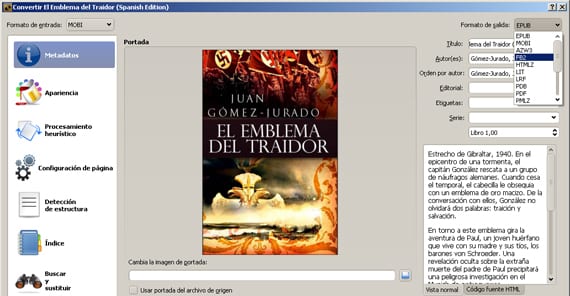
Caliber conversion options
By clicking on any of your books in mobi format with the right button, you choose Convert books and then Convert separately. We could choose Convert to block, but that reduces the scope for customization and may affect the result of the converted book. You will see that it offers us the possibility of making various adjustments to transform our books.
The book purchased on Amazon may incorporate certain number of metadata, but if we want a more complete file and we have not introduced them before, now is the time to do it. As you can see in the screenshot, it is possible to modify most of the fields that can be customized when manage our library with Caliber: base letter, character configuration, chapter configuration, etc., it even allows us use regular expressions to do searches and substitutions within the file.
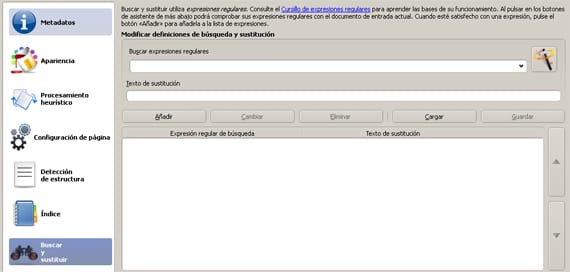
For example, using regex it is much faster to find and replace certain character strings that include variable elements along with other fixed elements that we want to replace (page numbers, labels, formats, etc.). If you have html knowledge it will be very easy to locate labels, for example, (
However, although I usually encourage you to try the various Caliber options and experiment with them, in the case of regular expressions I recommend that you be careful Because you can damage the content of the book (basically eliminating words or phrases that you might be interested in reading) and it would not be especially pleasant. However, you can search by means of regular expressions for the phrases or constructions that you need to locate and verify one by one whether it is appropriate to replace them or not.
Note that (as always when using Caliber) transformation may not be perfectYou may lose formats, page breaks, so it is recommended that you later review the result and manually make a more detailed adjustment according to your preferences.
In summary, here are the steps to follow to convert an ebook from Kindle's own format to any other format with Caliber:
- Buy the book on Amazon.
- Incorporate it into the Caliber library, removing DRM if necessary and, always, at your own risk.
- Convert using option A: right click, Convert books (separately), accept (the result can be a lottery).
- Convert using option B: right click, Convert books (separately), play with the different options until the final result is close to what you want and then accept.
- Take a last look at it and, if necessary, make the last corrections with a specific program for the output format (Sigil, BookDesigner, etc.).
More information - Tutorial to remove DRM from Kindle, Our digital library managed with Caliber (I)
Source - .Mbp files, Using Regular Expressions in Caliber