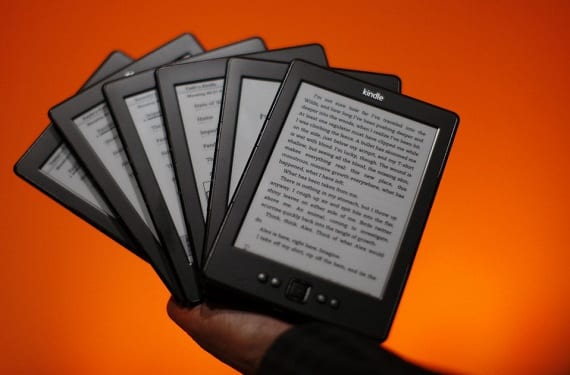
For a long time I have investigated how some people made screenshots of their Kindle and today and almost by chance I have managed to find the solution, which is undoubtedly much easier than I thought. Given how useful the take a screenshot of our Amazon device I have decided to create this simple tutorial.
In it I will try to explain how to take a screenshot in any of the Kindle devices quickly and easily.
First of all, it is important to say that any screenshot we take on any of the Amazon devices will be stored in the "Documents" folder.
Screenshot on Kindle 3 (Kindle Keyboard)
If you have a Kindle 3 you just have to hold down the Alt + Shift + G keys to take a screenshot.
Screenshot on Kindle 4
On the device Kindle 4 To take a screenshot, we must hold down the keyboard button and the menu button for a short period of time until we see a kind of flash on the screen, which means that the capture has been made successfully.
Screenshot on KindleTouch
Maybe the way to take a screenshot in our kindle touch It is one of the most complicated and is that we must press the Start or Home button and then touch the screen while continuing to hold the start button pressed for about two seconds. We will not see any light signal or of any kind to know that the capture has been made successfully, but we will have to check such success in the root folder of our Kindle where the screenshot should be saved.
Screenshot on Kindle PaperWhite
Without a doubt with the arrival of the new Kindle, the Kindle PaperWhite that we have already analyzed in depth in this very corner the way to take a screenshot has improved a lot and it has become tremendously simple.
To take this screenshot, we will only have to press in the upper right corner and in the lower left corner simultaneously. The screen should blink for the capture to be successful.
More information - Kindle Paperwhite, Amazon's backlit e-reader
Source - softonic.com
I thought you couldn't on the Kindle Touch. Thank you very much for the tip. Happy Holidays. Greetings.
Happy holidays to you too. All the best!!
I had no idea what to do. Thank you!
I wanted to give it 5 stars but I have not been able to do it… .sorry.