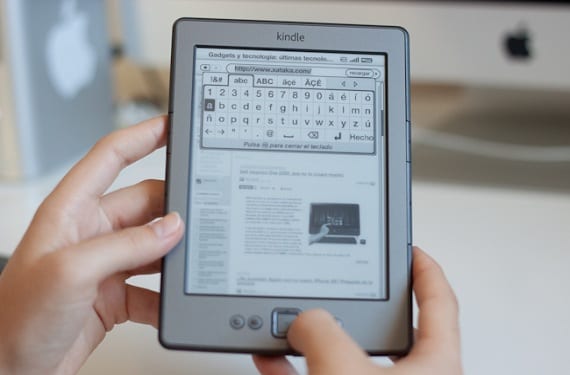
By popular request of many of those who visit us daily we have decided to bring you today a simple tutorial with which you can carry out the jailbreak process to your Kindle 4, one of the most popular Amazon devices and with which you will get great advantages and options.
As usual we have to remember that it is a simple process and that it should have practically no risk for our device, but problems can always arise, especially if you do not carry out the steps in a correct, orderly way and taking great care. It also goes without saying that we are not responsible for everything that may happen during the process so pay all your attention when immersing yourself in an action of this type.
Steps to jailbreak our Kindle 4
- First of all, we must download the file that you will find at the end of the article in the "Download" section and unzip it. In it we must find the files that can be seen in the image:
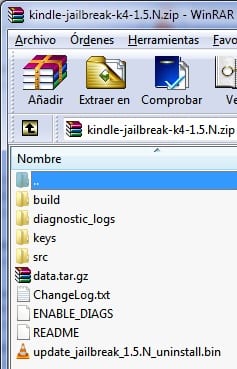
- Secondly, we must connect our device to the computer through its USB port and copy the files to the root of the Kindle: "Data.tar.gz", "ENABLE DIAGS" y Diagnostic logs.
- Once you finish copying all the files, you must disconnect the Kindle from the computer. It is very important to do it safely and not simply disconnect it.
- Restart your Kindle.
- Once the device has been restarted in the diagnostic mode, we must select with the control pad, the option marked with the letter D and that indicates "Exit, Reboot or Disable Diags". Next we must select option R, "Reboot System" and to finalize the Q option, "To continue" (The only way to activate the Q option is by pressing the cross on the left, the OK button on the K4 will not help or help us in this step).
- Then we will have to wait about 20 seconds, although it may be a few more and we should see the Jailbreak screen and then the Kindle in case it should only restart again in Diagnostic Mode. At that time we must select option D again, "Exit, Reboot or Disable Diags" and then option D again, "Disable Diagnostics" to finish selecting option Q, "To continue".
We will wait for the Kindle to restart and the process should be terminated if we can see a new book titled "You are jailbroken"
More information - Tutorial: How do I create a password for my Amazon Kindle?
Source - profegles.blogspot.com.es
You have already published how to publish the Kindle 4 and the Kindle Touch in two articles, but I have not seen any in which you comment on the advantages and / or disadvantages of carrying out this process.
Surely there are a large number of ebook users (Kindle, in this case) who know what it means to jailbreak and what is obtained with it, but I think there are many of us who do not know.
I can't help but agree with you, but I understand that anyone who wants to jailbreak their device is very clear about what they can do.
Even so tomorrow you will have a complete article explaining what a jailbreak is and what advantages it can bring us.
Regards and thanks for your comment!!
I look forward to that article 🙂
It will be tomorrow the 21st when we can read that article for reasons of spacing in the publication of articles.