
A few days ago our friends at LinuxAdictos published a tutorial on how to convert PDF files to EPUB automatically or almost automatically. Although the tutorial is very well done, it may be difficult for novices to do or follow it, which is why we bring you a second version of this tutorial, improved and explained for dummies.
First of all, in order to convert PDF files to Epub we will need to have Caliber installed on our computer, if you don't have it yet, you can check this link where is explained how to do it. Once installed, we have to go to the tab «Add Books»(Which is in the upper left corner) and add the pdf that we want to convert. Once we have added the PDF file, we mark it and press the button «Convert books»After which a screen will appear to configure the options that we want to give to the Epub.
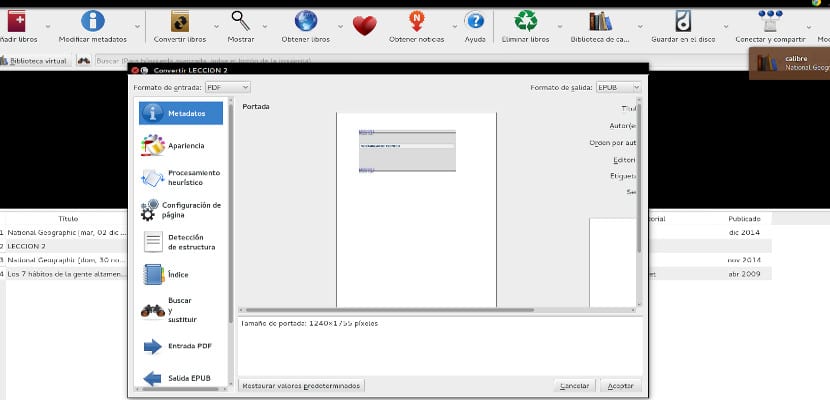
If you look at that screen in the two upper corners there are two tabs, one that marks the input format and the other that marks the output format. In the input format we leave «PDF» and in the output format we make sure that «EPUB» appears.
Caliber allows us to convert pdf files to almost any format
Now, you have the option of pressing the "accept" button that appears at the bottom or you can customize the options with the various icons on the side. These options are various and very interesting. I would personally recommend including an index, customizing the fonts, cover, etc ... One of the most important options that exist is the "Page Setup" option, this option is very important since it allows us to modify the standard size of the EPUB sheet. . So we can choose if we want the Epub to be optimized for tablet, Kindle Paperwhite, Kobo, etc ...
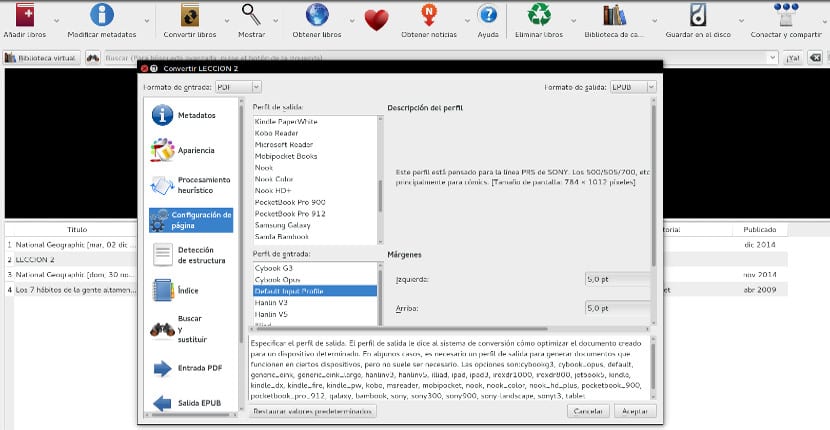
And of course, modify the metadata (it is the first option from the top) that will allow us not only to classify the ebook to our liking but also that it can be exported to other libraries.
Once we have concluded with the personalization of the data, we click accept and Caliber will be in charge of creating the Epub file of our PDF. As you can see, it is a very useful and easy-to-use tool, now you just need to get down to work and convert pdf files.
Be careful, as much as you can convert from PDF to epub (or txt, or whatever), the conversion is lossy. The problem is that a PDF is a format intended for printing, and what it saves is a set of letters and symbols, with their positions on the page. Come on, all the information about lines, paragraphs and others is lost when converting to PDF, so if we want to have it again, we have to "guess" it. And that process is not trivial, nor is it exact. Many things can be rebuilt again, but there is information that does not, so the conversion is not perfect by any means.
An analogy could be made with OCRing an image. Yes, it is possible and there are many programs that promise to generate a DOC from a JPEG, but the conversion is not perfect. So, yes, we can convert PDFs to epub, but if we can avoid it and use a "native" epub directly, so much the better. We will avoid cut paragraphs, texts that do not fit the screen because there are carriage-to-pinion returns, and a lot of other side effects.
I tried to convert a pdf yesterday. to Epub but the conversion was not good ... the paragraphs came out all wrong!
And the worst thing is that nobody offers a solution for that problem.