
As you know, there are many types of eBook formats or electronic books and documents that we can use in eReaders for sale. The problem is that not all devices or systems accept all formats, and some are not compatible. For this reason, you should know how to convert between formats so that you can read anything, no compatibility issues.
Here I will show you a series of resources to convert between different formats, and so nothing stops you from reading what you want...
Caliber: the format converter par excellence
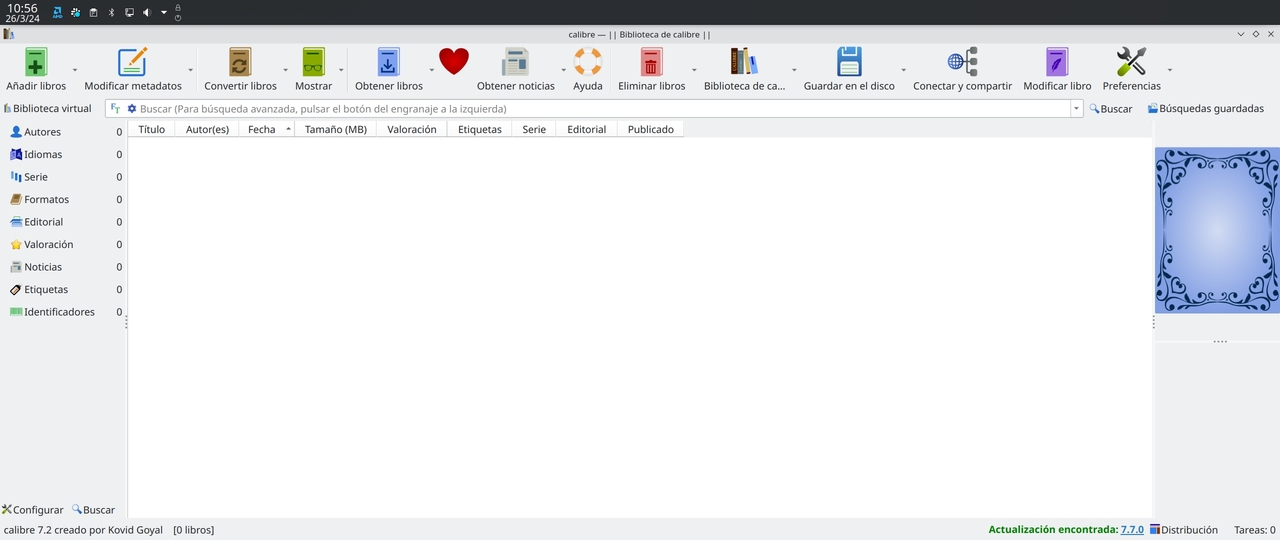
One of the easiest and most reliable ways to convert between eBook formats is to use the Caliber software, a completely free program that is available for both Windows, macOS and GNU/Linux. You can install it and start managing your e-book libraries with its infinite possibilities, connect your eReaders to make transfers, etc. But what interests us here is the conversion capabilities, which it also has.
Between the formats you can convert between with Caliber, is it so:
- EPUB
- AZW3
- MOBI
- DOCX
- FB2
- HTMLZ
- LIT
- LRF
- PDB
- PMLZ
- RB
- RTF
- SNB
- TCR
- TXT
- TXTZ
- ZIP
I do not advise you to use online services, since some may keep copies of the documents they upload, which can violate the privacy of users. However, if you prefer alternatives, there are online services that convert between formats and they are reliable, although they are paid. You also have many other paid and free apps for this, although I still think that Caliber is the best...
Step by step conversion
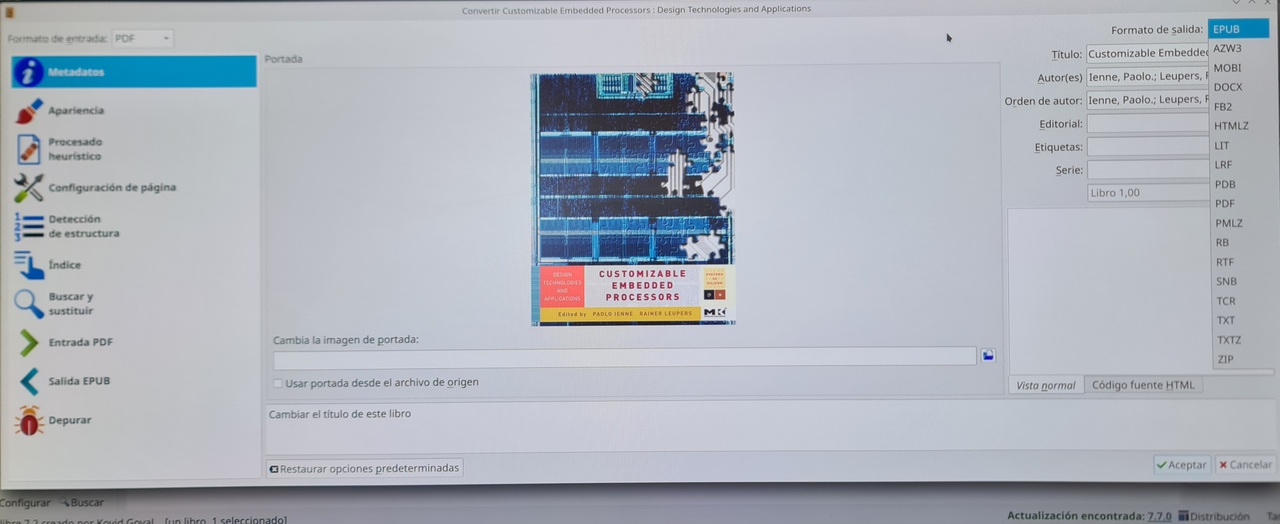
If you want to convert an eBook to another format, you will only have to follow the next steps:
- Open Gauge
- Go to Add Books, from there select the book you want to convert or you can also add in batches, that is, all the contents of a folder.
- Once added, you can see them on the main screen of your Caliber library.
- Now, select the eBook from the list that you want to convert.
- Click on the down arrow just to the right of the Convert Books button.
- A menu will appear, and you can select whether you want to convert a single selected eBook, or whether you want to batch convert your entire library, etc. Choose the option you prefer in your case.
- Now a pop-up window will appear with all the conversion options you have, like the previous image. You will see that you have countless options to customize the conversion, but if you don't want to touch anything and leave it as default, all you have to do is click on the Output formats drop-down menu.
- A list is shown with all the possible formats. If, for example, you want to convert to PDF, select this format from the list.
- To finish, press OK and wait for the process to complete.
- Once completed, you can find the converted eBook in your Caliber library.
La Caliber library folder It can be in different parts. For example, on Linux you will have it in your home folder (/home/user/) in a directory called Caliber Library. If you are not very sure where you are saving them, you can see the path by clicking on the down arrow on the right side of the Library icon > Change or create library, in the new window that opens you will see:
«The caliber library is currently located in ______»