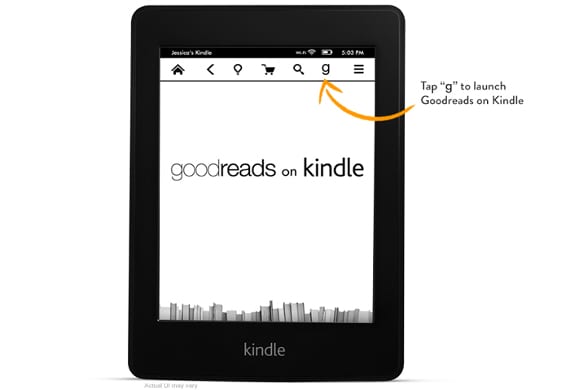
This is a short guide to manual Kindle device updates. So much Todo eReaders Like me, we are not responsible for what may happen to your device.. Before doing anything, read the entire guide and then review it. Earlier this week, Amazon released updates for its devices in which the incorporation of Goodreads with the eReader was included. The guide is valid for any Kindle device, as manual installation on both eReaders and tablets is done in the same way. Before continuing with the guide, let me know that I have performed the manual update on my Kindle Fire and it has given me an error. I have specifically tried install version 11.3.1 which is the one that contains the incorporation of Goodreads. Fortunately, the installation has not made any major changes to my device and with reset It has been enough to get him back in operation, but my duty is to communicate it so that you know.
What do we need for manual update
- A Kindle device charged to 100% battery.
- A usb cable to communicate the Kindle with the pc.
- The drivers correctly installed for the PC to recognize the Kindle.
The first thing is to have the Kindle with 100% battery, It does not matter what Kindle is and if we are going to take long or not. If there is a power failure, the Kindle is left like a brick, so it is essential to have the battery at 100%, for safety. Once we have confirmed this requirement, it is essential that our pc communicate with the Kindle, that is, when we connect the Kindle, it will read the pc as one more storage unit, appearing below the hard drives in the case of Windows. For this reason, it is essential that you have the Amazon drivers installed. If you don't have them, you can download them from this link.
Once we have the above requirements, we will this website and we look at the latest version of Software. In the case of Kindle Paperwhite is 5.4.2 and Kindle Fire is 11.3.1. If we have these versions, we cannot update as they are the latest versions. If we have the lower versions, which is the most normal, we can continue to update the Kindle.
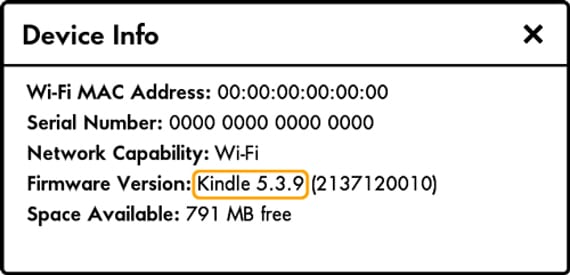
But how do I know what version my Kindle has?
To know the version we have, we go on our Kindle to the menu «Device»From the Kindle settings menu and look for the option«About»In the case of the Kindle Fire, it is in the option«More»From the top bar. Next to the version you will find a button that says «Update Kindle»Which is disabled, that is, we press what we press does nothing. This button is important because it will be enabled later.
Once we have confirmed that we need the update, we go to this website and we download the update package, we download the one that corresponds to our model. Now that we have the update package, we copy and paste it into the folder «Internal Storage»From our Kindle, we do this via PC, having the Kindle connected by cable. When we have finished copying the update package we release the cable and we only handle the Kindle. Now we go to the screen where we were informed of the version that we had installed and we will see that the «Update Kindle»Is now activated and works perfectly, as we press it and the installation will begin.
During this process the Kindle device will restart several times, do not worry, it is possible that you will get an error, as it happened to me, the solution is told by the device itself, but what I did was turn off the Kindle and go back to turn it on, all from the off button. If you have not got an error, congratulations, you already have the new update ready to go. To finish, tell you that this manual update is done with official Amazon packages, so if we have our Kindle rooted, especially in the case of the Kindle Fire, our device will lose that root after the manual update. So think before making the update if you think it suits you or not. Oh by the way, if you have any questions about the tutorial or it has only been updated, comment on it in the article, it helps.
More information - Goodreads definitely joins the Kindle family, Xda-Developers,
The kindle paperwhite of the first generation does not incorporate goodreads, I updated mine a week ago and nothing of that appears to me. The latest version for the 1st generation KP is 5.3.9 🙁
Mine is one of the new ones and the goodreads icon does not appear, will this service be for American versions?
I have the American version and the last update that throws me is 5.3.9
I have not yet tried to update but I have read that Goodreads only works in the United States.
Hello everybody. The link in the article is the American version, but it really does not matter, the system is the same as that of mobile phones, the file is inserted and the device is told to load it. What does not matter is the issue of the versions, you have to see that your device is a lower version at least than the one that Amazon puts on its website. Currently updates have been announced for the new Kindle Fire, for the 2013 Kindle Paperwhite and the 2nd generation Kindle Fire, although this one I have tried and the update gives an error. Of the rest I am convinced that the update will come out but I do not know when, possibly it is already there or until the next device launch, not this one, that only Amazon knows. Sorry for not being able to be more specific, I would like to. Oh and thanks for reading and following us.
In the American version, what do you say if the goodreads runs?
I recently bought a 2nd generation Kindel, from which the icon of the small light bulb disappeared, which is used to backlight the screen and to calibrate the light intensity. I've done everything I can without recovering that icon, update, reboot, reset; in each case up to six times. Without this utility the reader cannot be used, it tires the eyes and is useless at night. Could any of you, connoisseurs, help me ???? Thanks
My new paperwhite (2015) does feature Good Reads. Not in others.
Works. As you describe in the guide, the update is accomplished in very simple steps, thank you. "Kindle Paperwhite (6th Generation) brought to version 5.6.5"
Is it already known if goodreads can be incorporated into the first generation Kindle paperwhite (2012) bought in Spain? I have tried updating my Kindle software as you say and it does not work. Thank you!
Amazon sent me an email indicating the automatic update of the kindle, I don't know what happened, I have two days connected to the pc and it appears on the kindle «please wait a moment while your kindle starts» and more than two days have passed, What I can do?
How should I do with mine that I have version 2.5.3?
Hello, I have a kindle 2.5.8 with serial that starts with b009… I copy the update .bin file, I do all the steps, but it never enables the option of «update your kindle».
In fact, when I reconnect it by usb I see that kindle deleted the .bin file
Any recommendation in this regard?
Thank you